A recent SOTA gauntlet challenge set by Tom M1EYP spurred me into trying something old but new. Years ago, back in the dark ages of Windows XP I had a dabble in HF SSTV using the then popular MMSSTV program.
This is still available to download, but has not been updated since 2011, and officially does not support Windows 10, or the modern radios for pseudo-cat interfacing. As my weapon of choice these days is the Icom IC705, a quick google search returned a useful web page from M0IAX, who in turn had published the information from the web site of VK3DAN.
I am indebted to both for the the information, but can add a couple of gotchas, and hopefully help other 705 users avoid a long walk up a mountain only to find it doesn’t work – ask me how I know.
Download and install MMSSTV – there are several places on the interweb, the latest version is 1.13, thats the one you want.
The software .ini fie will need modification to make it compatible with the 705.
Using fie explorer, navigate to C:\Ham\MMSSTV if you used the default settings. Locate mmsstv.ini
Open mmsstv.ini in notepad – Find the two sections shown below in the original fie, then cut and paste the following content:
[RADIO]
PortName=COM3
BaudRate=9600
BitLen=1
Stop=1
Parity=0
flwXON=0
flwCTS=0
usePTT=0
ByteWait=0
Cmdxx=164
CmdInit=
CmdRx=\$FEFExxE01C0000FD\
CmdTx=\$FEFExxE01C0001FD\
FileGNR=
OpenGNR=0
PollType=3
PollInterval=5
[RadioMenu]
Menus=10
Cap1=3.640 MHz LSB – Aus. Call
Cmd1=\$FEFExxE00500006403FD\$FEFExxE02600000101FD
Cap2=7.043 MHz LSB – Intl Call
Cmd2=\$FEFExxE00500300407FD\$FEFExxE02600000101FD
Cap3=7.170 MHz LSB – Australia, USA Call
Cmd3=\$FEFExxE00500001707FD\$FEFExxE02600000101FD
Cap4=10.132 MHz USB – Call USB
Cmd4=\$FEFExxE00500201310FD\$FEFExxE02600010101FD
Cap5=14.230 MHz USB – Intl Call
Cmd5=\$FEFExxE00500002314FD\$FEFExxE02600010101FD
Cap6=14.233 MHz USB – Digital Call USB
Cmd6=\$FEFExxE00500302314FD\$FEFExxE02600010101FD
Cap7=14.240 MHz USB – Euro Call
Cmd7=\$FEFExxE00500002414FD\$FEFExxE02600010101FD
Cap8=21.340 MHz USB – Intl Call
Cmd8=\$FEFExxE00500003421FD\$FEFExxE02600010101FD
Cap9=28.680 MHz USB – Intl Call
Cmd9=\$FEFExxE00500006828FD\$FEFExxE02600010101FD
Cap10=50.950 MHz USB – Intl Call
Cmd10=\$FEFExxE00500009550FD\$FEFExxE02600010101FD
In the ini fie, locate
[RADIO]
PortName=COM3
Change the port number to the one you use for your system – you can find this in “device manager – com ports” if you are not sure which port to use.
Save the new ini fie, and you should be good to go.
I found to my cost that the settings sometimes glitch on a Win 10 machine. If you loose coms to the radio, check the options in mmsstv – option>>setup mmsstv
The RX option screen should look like this:
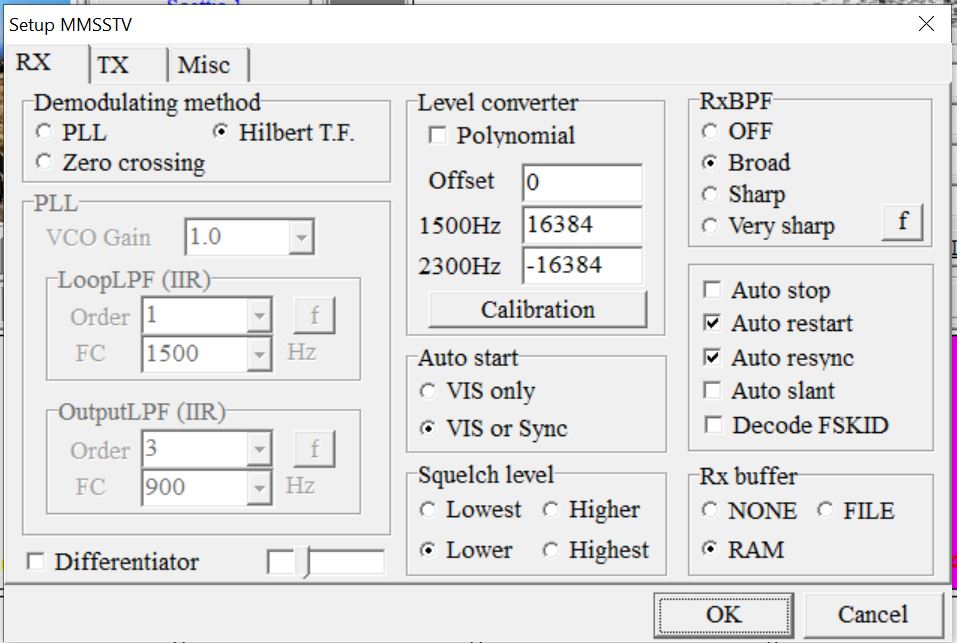
The TX option screen should look like this (with PTT Port set to your com port – mine is Com3):
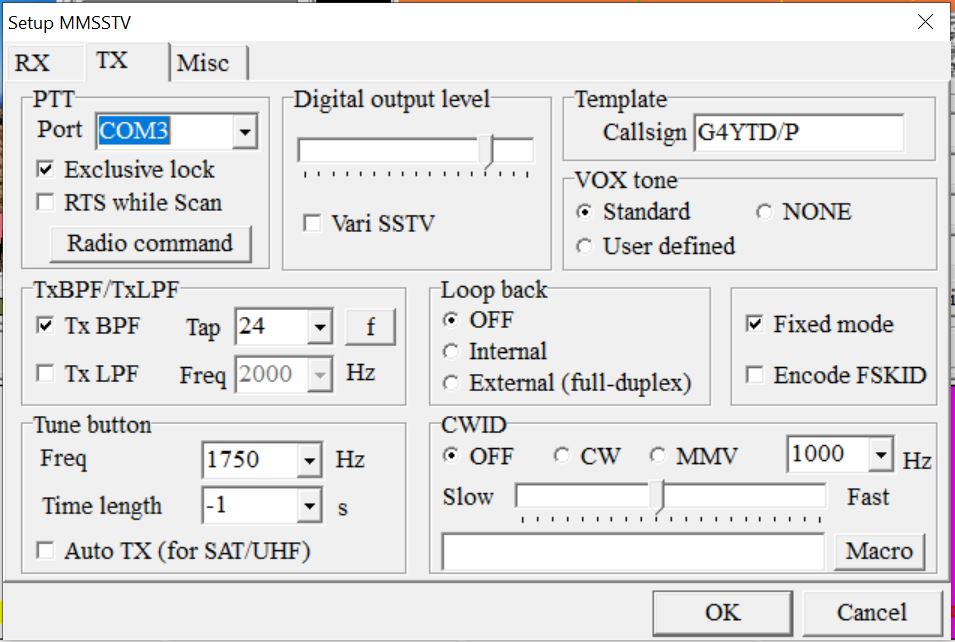
Click the “Radio command” button on the TX option screen and confirm that the correct com port is selected, if not, change it on the drop down, check that the VFO Polling is set to ICOM-CI-V and click ok.
The Radio command screen should look like this:
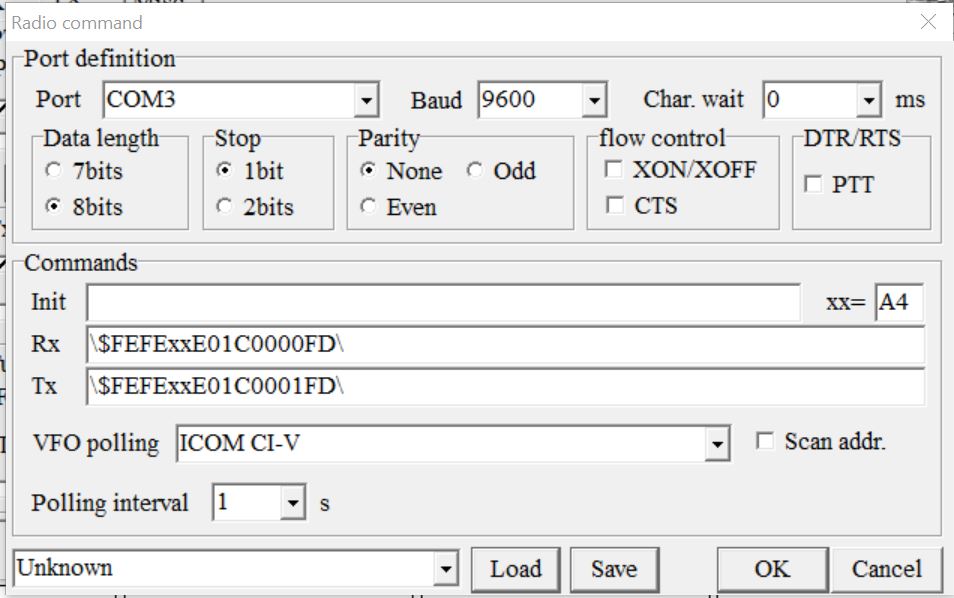
That should be it – mmsstv now working.
Have fun
73
Tim
G4YTD
